Quick guide in order to set your Alert Box on Picarto.tv
To see the alerts on your stream please make sure you add our widgets to your OBS.
If you want to know how to add widgets to OBS click here
Customization #
Activate your very own Picarto Alert Box easily without having to visit third party Websites and within seconds you will be able to get different types of customized alerts that will appear during your stream every time your viewers engage with your channel. Alerts will be displayed to you when someone follows you, subscribes to you, or tips kudos to you.
You can customize your Alert Box in your settings under Widgets.
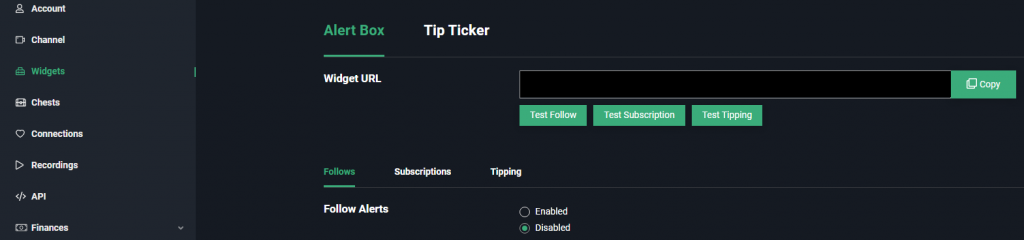
Click on “Filter Events“ in order to determine which alerts you want to enable:
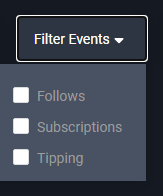
The alerts feature is very modular and allows you to customize each of the alerts separately. Alerts can be triggered whenever you get a new follower, subscription or tip. You will be able to set different message templates, text animation, images, sound and alert duration for each event:
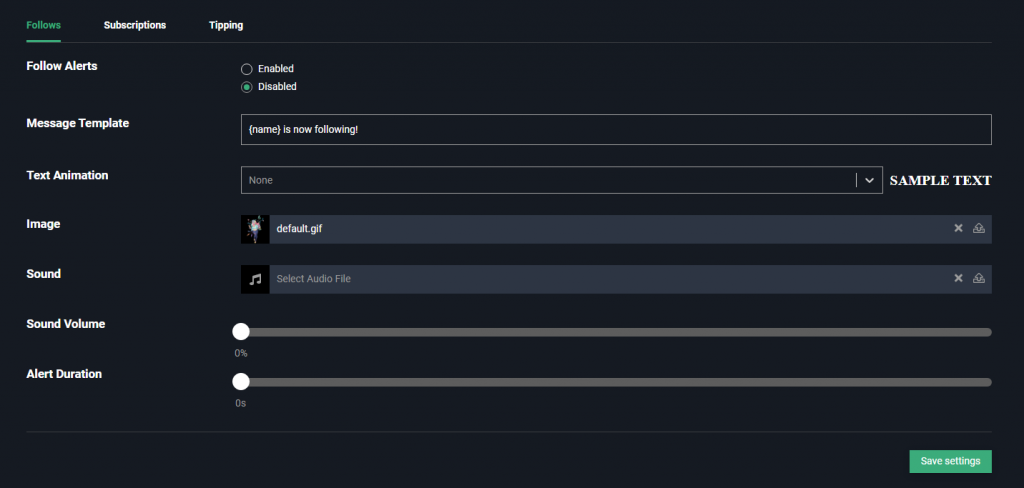
If you enable the alerts for tips, you will be able to set a minimum amount in order to get an alert to show on your stream, along with the different message templates, text animation, images, sound and alert duration.
You can also enable Text to Speech for tipping alerts:
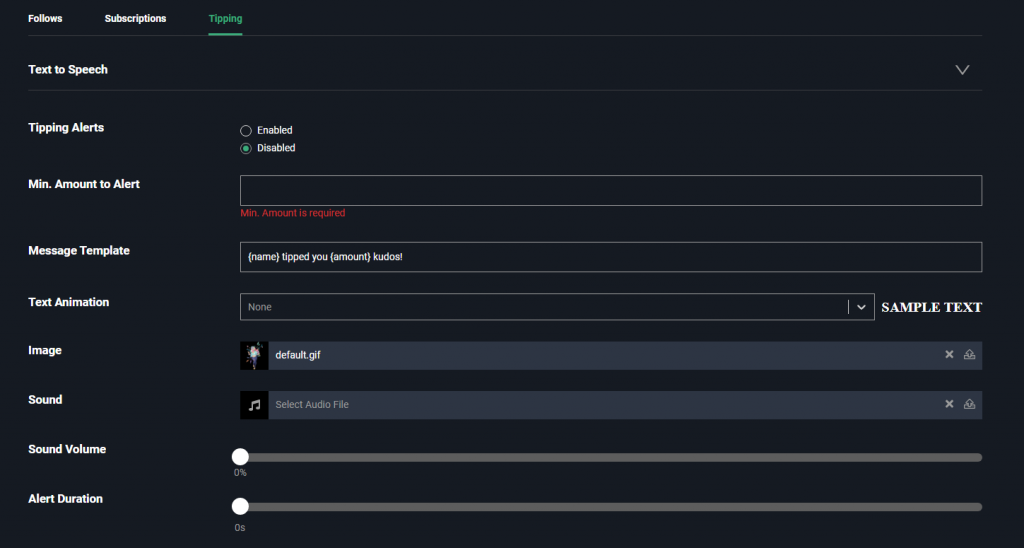
Text to Speech #
Text to speech can help you increase audience engagement, encouraging tips and supporting you even more if your audience wants to hear their message played on stream.
If you want to activate text to speech, you have to enable it first. The text to speech feature will not work if the tipping alert box is disabled :
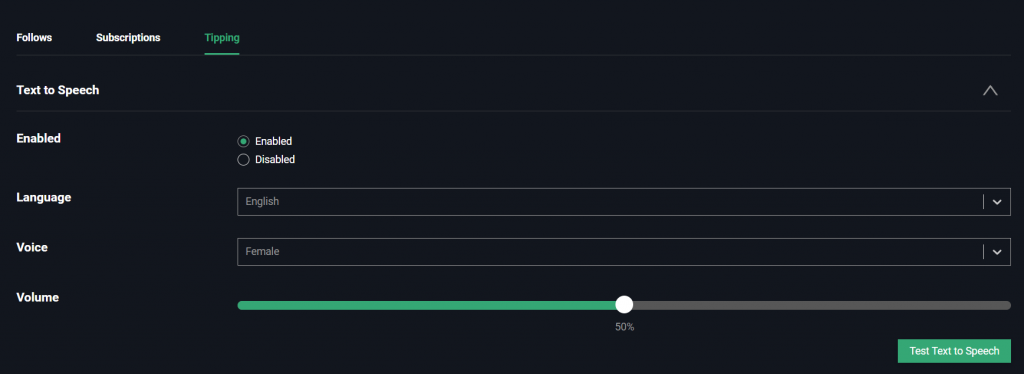
You can also personalize the text to speech voice by choosing a different language and male or female voice.



