How to Setup OBS for Streaming on Picarto.TV
In order to stream on Picarto you need to download OBS Studio.
You can download it under: https://obsproject.com/de/download
After you downloaded and installed OBS Studio please open OBS and click on “Settings”:
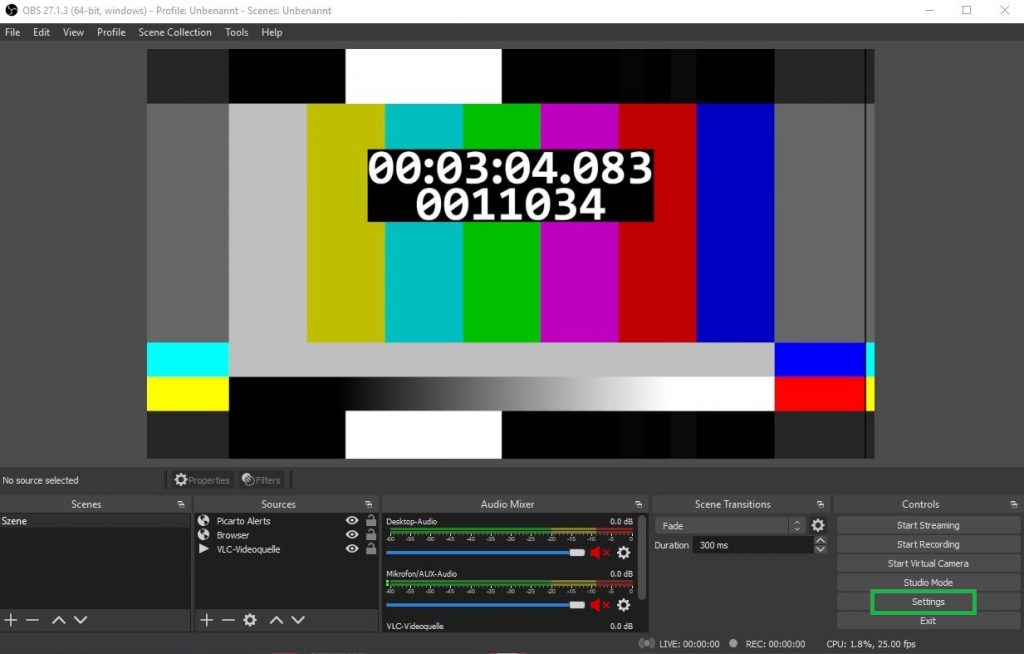
Go to “Output” on the left and set the “Output Mode” to Advanced
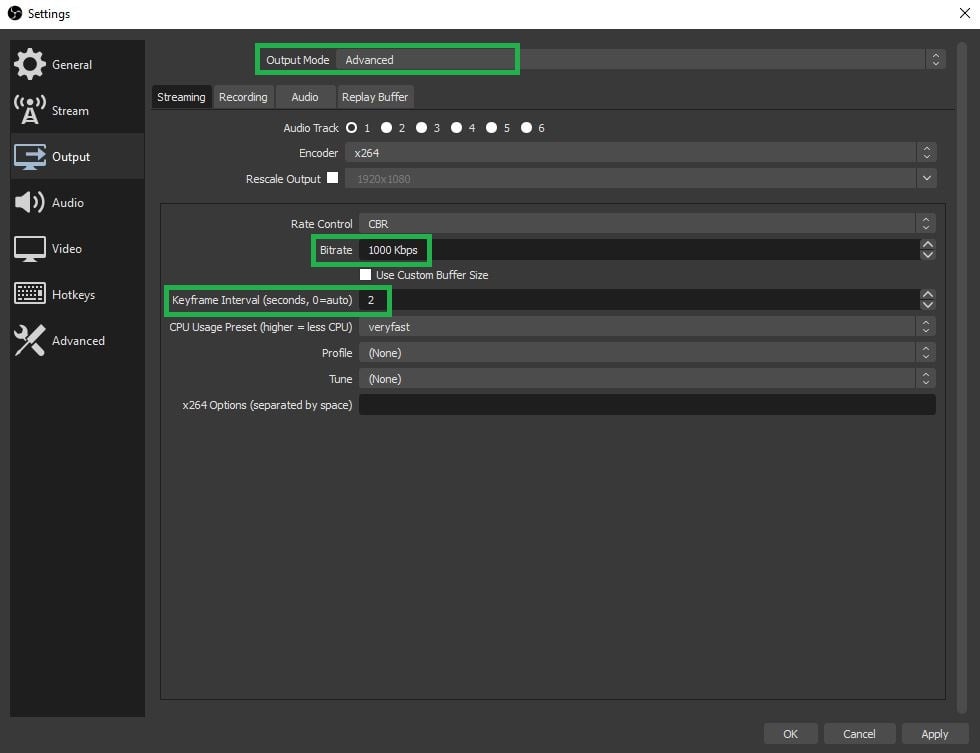
Output Mode: Advanced
1. If your stream has a lot of sudden movements (such as animations, 3D visuals, or gameplay) you can switch to CBR mode to keep the playback smooth. For low-movement streams (just as most drawing streams), VBR is better as it saves bandwidth.
2. Max bitrate should be set according to our streaming standards, but not more than 2500. Also it is very important that your bitrate is not higher than your own internet upload speed, otherwise you will suffer frame drops.
We recommend you do not exceed 2500kbps with your stream bit rate, as that might cause issues for viewers on low-powered devices. Never exceed more than half of your internet upload speed in bit rate either so that your connection remains stable. Keep in mind that your Operating System and other applications like Discord, Skype, Apps needs network resources as well.
To find how much upload speed you have you can do a speedtest here: http://www.speedtest.net/
We recommend the following bitrates for different resolutions:
| Your Upload | Resolution | Bitrate in kbps | Keyframe intervall |
| under 1 Mbps | 480p | 350 – 500 | 4 |
| 1.5 Mbps – 5 Mbps | 720p -1080p | 500 – 800 | 2 |
| over 5 Mbps | 1080p – 4k | 1000 – 2000 | 2 |
If you have a very slow connection to begin with, set the Keyframe intervall to 4 or 8. Be aware that this will increase your video loading time, but will guarantee a more stable stream.
Broadcasting
Now you need to type in your Picarto credentials for streaming. You can find these in our livestream setup tutorial by clicking on the “Go Live” button at the top right corner and following the setup tutorial.


The final step would be choosing the server and copying the stream key.
- Please click on Show all Services.
- Click on Service and select Picarto.
- Cick on Server and select Streamer Server nearby your location.
- Paste your Stream key into the “Stream key” section.
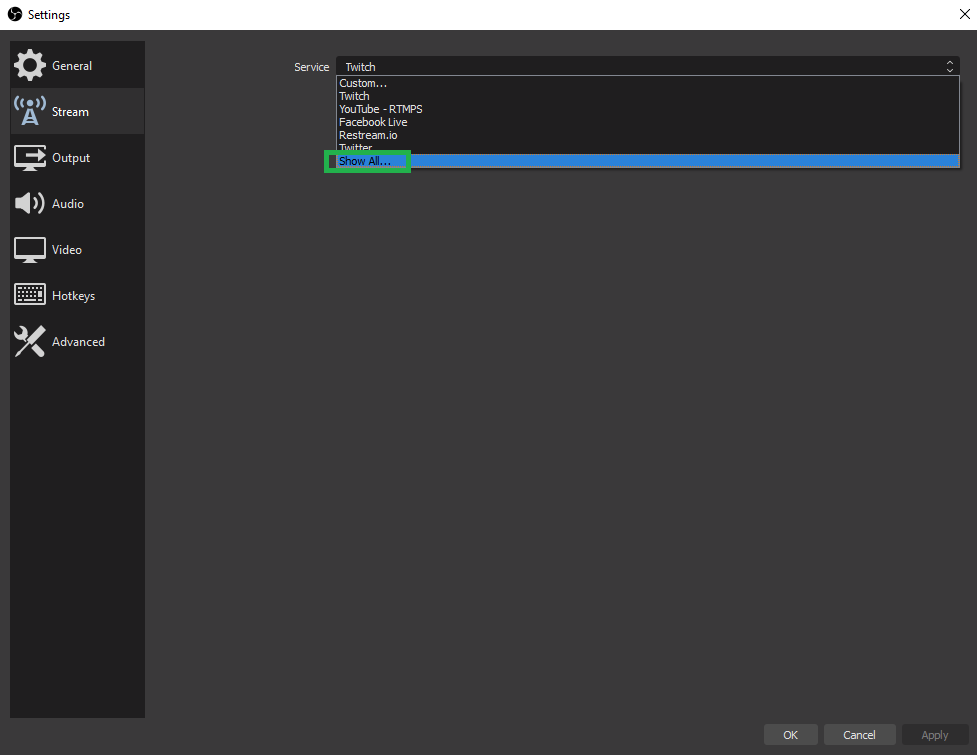
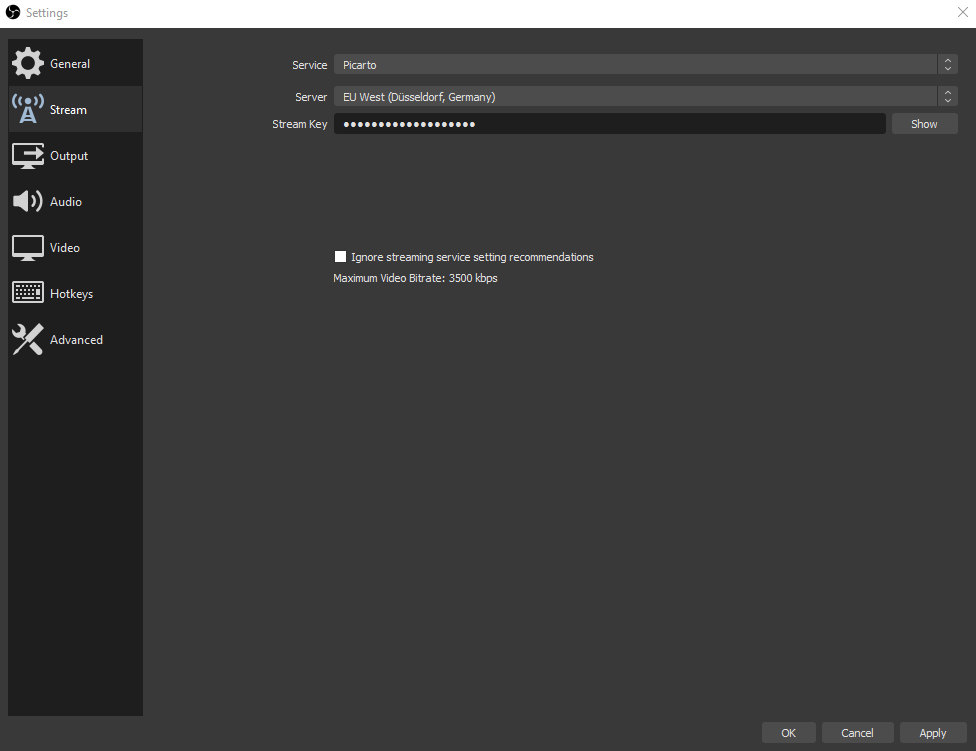
Video Settings
Output (Scaled) Resolution is the final resolution you are sending to our servers. If you choose lower resolutions this can help reducing your processing (CPU) power as well as the use of bandwidth.
FPS can remain at 30, but it’s also possible to lower them down to 25 or 20 to save CPU processing and bandwidth.
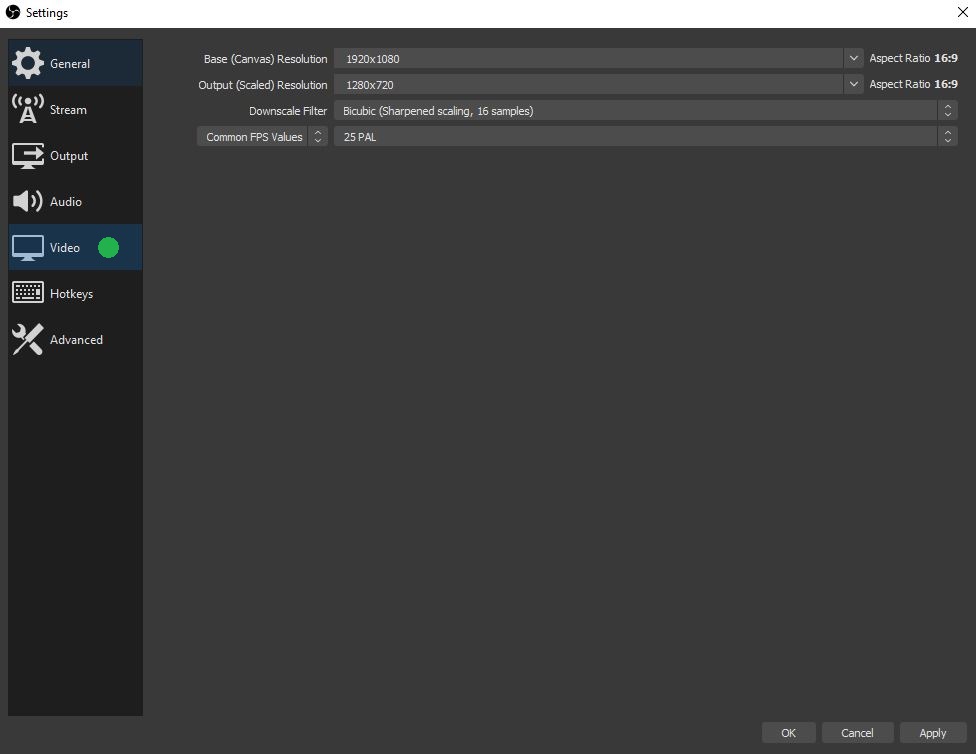
Useful links about Open Broadcaster and others
Open Broadcaster Download site: http://obsproject.com/download
Open Broadcaster Support: http://obsproject.com/forum/index.php
Update and Logs: http://obsproject.com/changelog.txt
Known issues and FAQ: http://obsproject.com/faq
Internet Speedtest: http://www.speedtest.net



