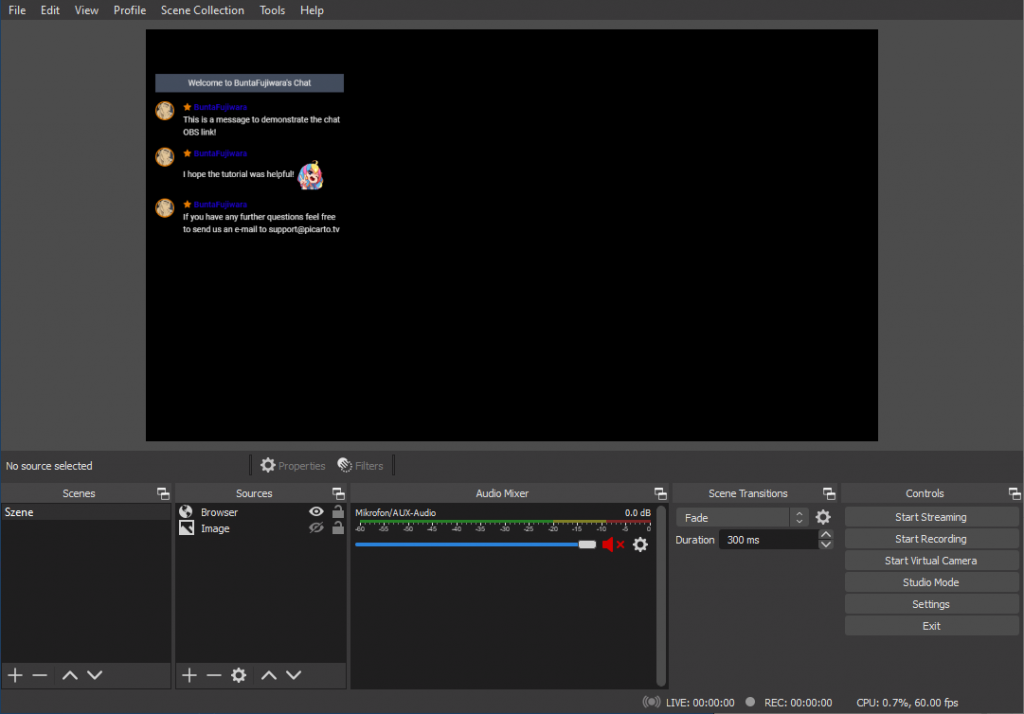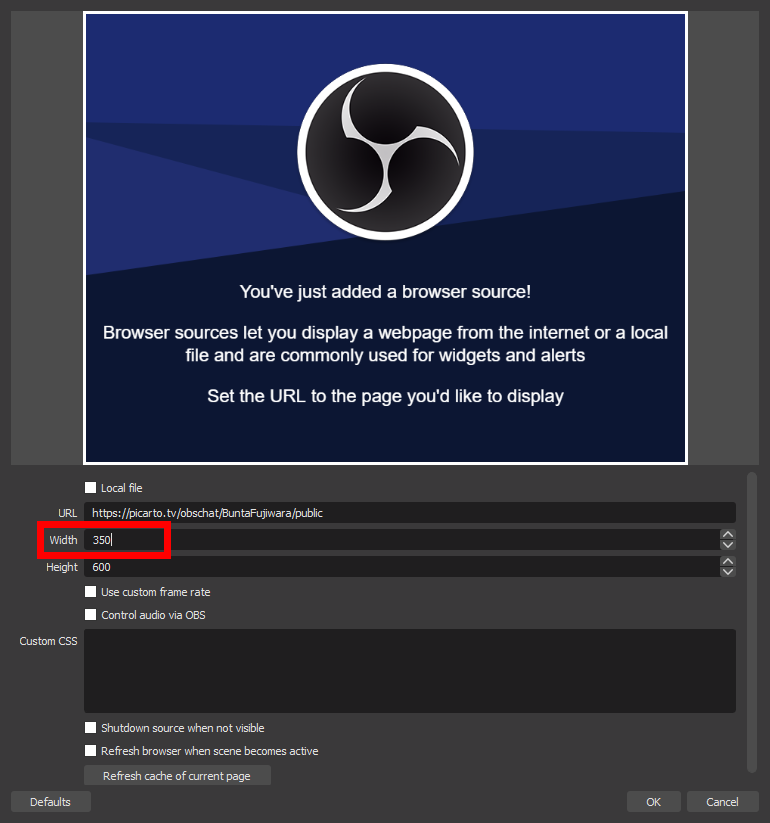Your #1 Creative Community – Art Streams – Art Gallery – Art Commissions and More!
1. Visit your channel and open your chat settings.
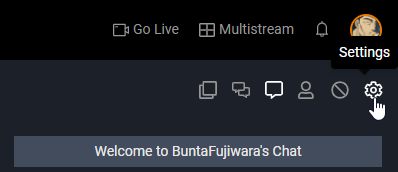
2. In your chat settings you will find the ‘chat OBS link‘. Click on the copy button to copy the link to your clipboard.
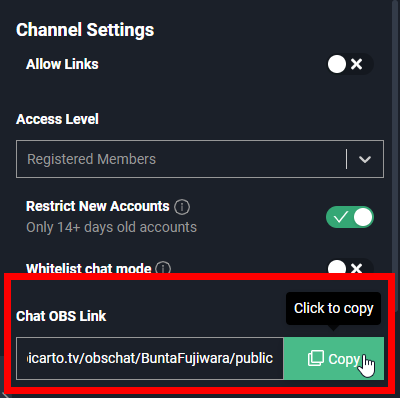
3. Now open OBS and add a new browser source.
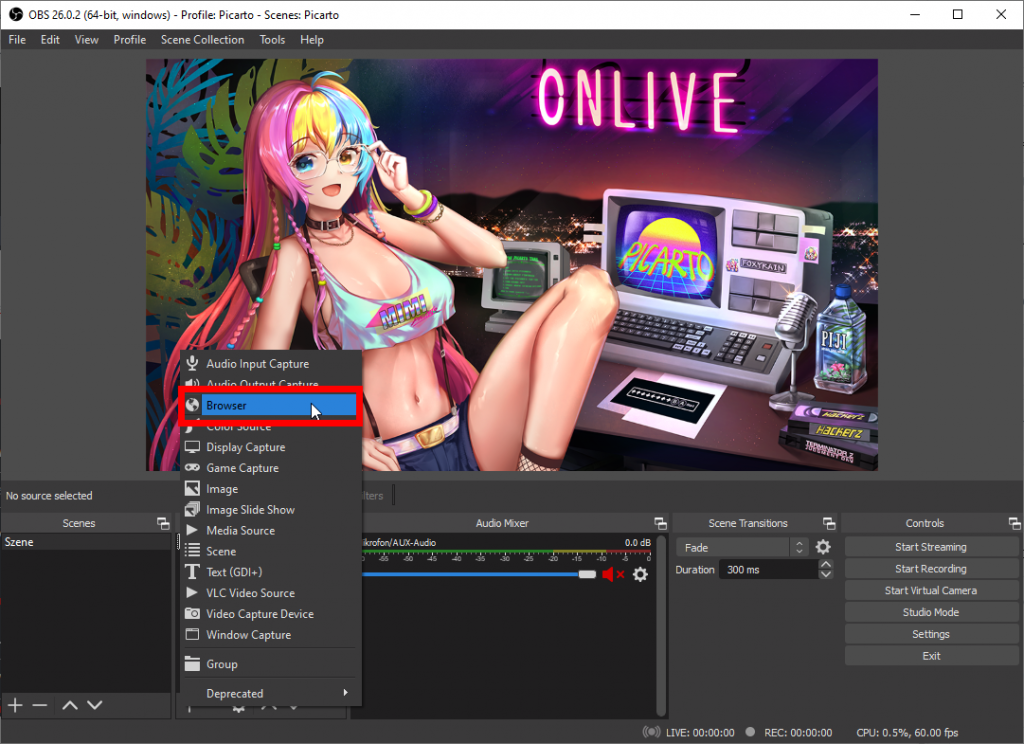
4. Now paste the link you just copied into the URL field.

5. In ‘width‘ you can set the width of the overlay. We recommend a width of 350.
6. After you have confirmed everything by pressing ‘ok‘ the chat should now appear in your stream.
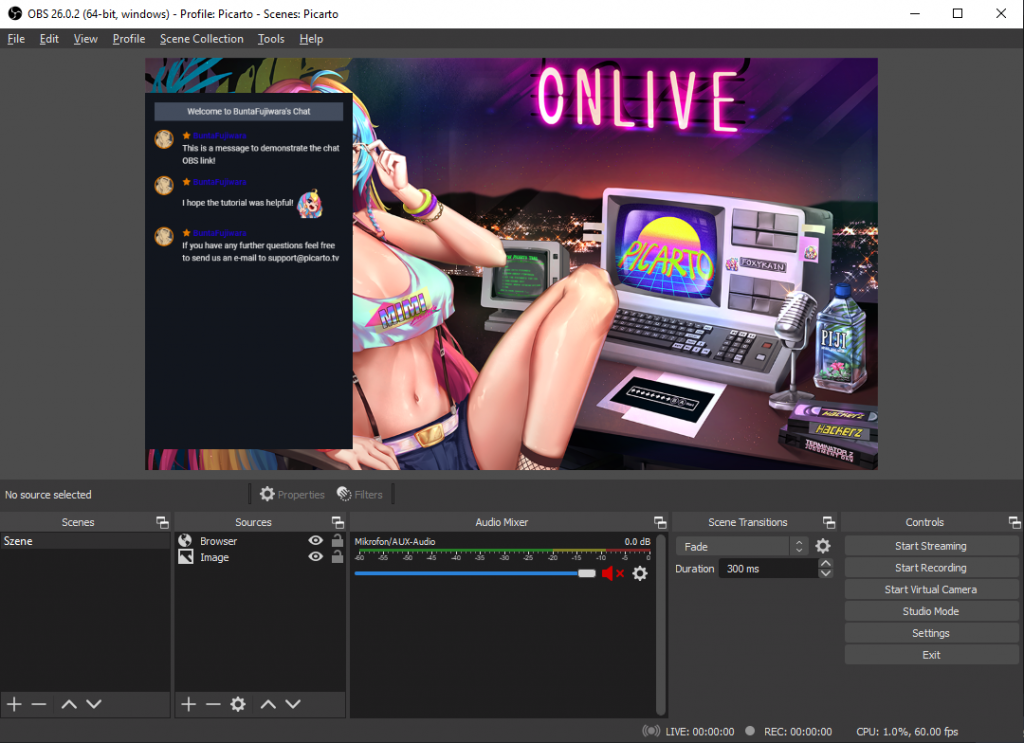
7. If you want to remove the chat background, open the browser source again and add the following CSS Code in ‘Custom CSS‘ and click on ‘ok‘.
body{
background: #00000000 !important;
}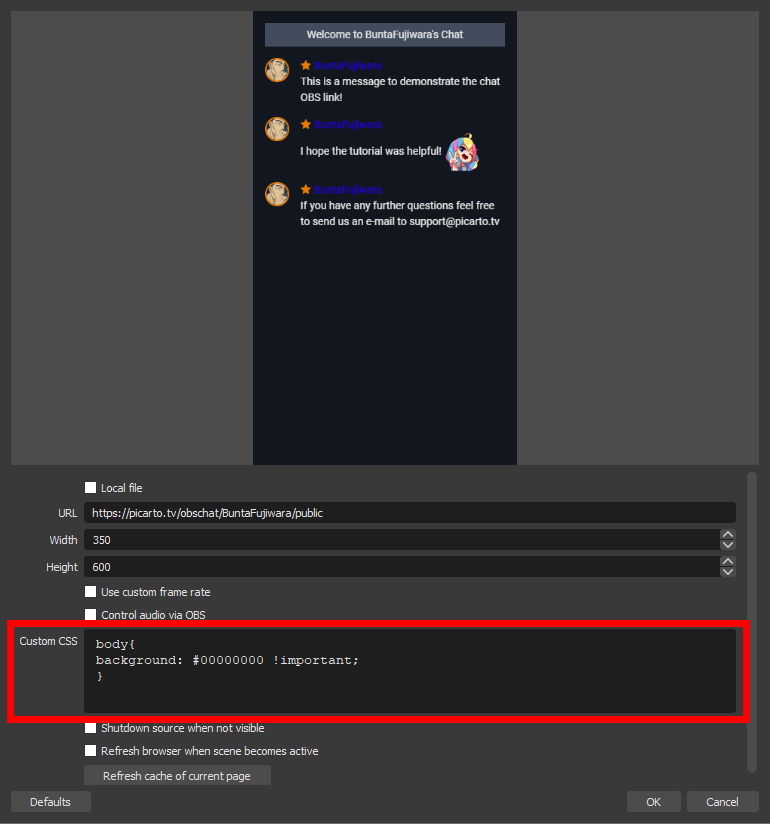
8. That’s it the chat background should now no longer be visible!